
Bleed is essential for professional printing‚ ensuring content extends beyond the trim area for proper alignment and a polished finish‚ avoiding unwanted white edges in the final output.
What is a Bleed?
Bleed refers to the extra space added beyond the final trim size of a PDF document‚ ensuring graphics and text extend to the edge after printing and cutting. Typically‚ a standard bleed size of 0.125 inches (3mm) is recommended‚ though specific printers may require more. This margin allows content to “bleed” off the page‚ preventing unwanted white edges in the finished product. When setting up a document‚ the bleed area is included in the PDF’s page boxes‚ such as the BleedBox‚ which defines the bleed boundaries. Proper bleed setup ensures seamless printing alignment and professional results.
Why is Bleed Important in Printing?
Bleed is crucial for achieving professional and polished printed results. It ensures that graphics and text extend to the edge of the page after trimming‚ avoiding white margins. Proper bleed setup prevents content from being cut off and guarantees accurate alignment during printing. Printers require bleed to account for mechanical tolerances during cutting‚ ensuring flawless output. Standard bleed sizes‚ like 0.125 inches or 3mm‚ are common‚ but specific printers may demand larger bleeds; Incorrect bleed can lead to processing issues‚ delays‚ or extra costs. Consistent bleed application across projects maintains a professional appearance and ensures designers’ work is accurately reproduced. Essentially‚ bleed is vital for producing high-quality‚ error-free printed materials that meet both artistic and technical standards.

Understanding Bleed Requirements
Bleed requirements ensure content extends beyond the final trim size‚ typically 0.125″ or 3mm‚ to prevent white edges during printing. Proper setup guarantees professional‚ polished results.

Standard Bleed Sizes (0.125″ or 3mm)
The standard bleed size is typically 0.125 inches (3 millimeters) beyond the trim area on all sides. This ensures that designs extend seamlessly to the edge of the printed page‚ preventing any unwanted white borders. Most professional printers recommend this measurement as it provides enough space for trimming without risking crucial content being cut off. Properly setting the bleed in software like Adobe Acrobat or InDesign is crucial for maintaining consistency. This standard size is widely accepted across the printing industry‚ making it a reliable choice for ensuring high-quality results. Always check with your printer to confirm their specific requirements‚ as slight variations may exist.
Minimum and Maximum Bleed Recommendations
The minimum recommended bleed is 0.125 inches (3mm) to ensure content extends beyond the trim area without excessive waste. For projects requiring more extensive coverage‚ a maximum bleed of 0.25 inches (6mm) is often suggested. This range ensures proper alignment during trimming and avoids critical elements being cut off. It’s important to maintain consistent margins and avoid placing essential content within the bleed area. Always adhere to these guidelines to achieve professional results and prevent printing issues. Proper setup in tools like Adobe Acrobat or InDesign is key to maintaining these standards.
Printer-Specific Bleed Requirements
Printer-specific bleed requirements vary‚ as different printing services may have unique specifications. It’s essential to consult with your printer beforehand to ensure compliance. Common bleed sizes range from 0.125 inches (3mm) to 0.5 inches (13mm)‚ depending on the project’s complexity and the printer’s equipment. Some printers may require larger bleeds for certain finishes‚ such as folding or die-cutting. Always verify the recommended bleed size to avoid errors during production. Exporting PDF/X-1a files with properly defined page boxes (MediaBox‚ TrimBox‚ BleedBox) ensures compatibility. Using tools like Adobe Acrobat or InDesign simplifies setting these parameters. Consistency in margins and communication with your printer are key to achieving accurate results.

Methods to Add Bleed to a PDF
Several software tools allow adding bleed to PDFs‚ including Adobe Acrobat Pro‚ Illustrator‚ InDesign‚ and PDF-XChange Editor. Online tools also offer quick solutions for this task.
Using Adobe Acrobat Pro
Adobe Acrobat Pro simplifies adding bleed to PDFs. Open the PDF and navigate to File > Document Setup. Under Bleed and Slug‚ specify the bleed margins (e.g.‚ 0.125″). Preview the adjustments to ensure accuracy. Acrobat offers two methods: reflecting content or oversizing the page. Reflecting content extends it beyond the trim area‚ while oversizing increases the page dimensions. Both methods ensure seamless printing without white edges. This process typically takes a few minutes‚ making it efficient for prepress tasks. Always preview the bleed area to confirm important elements are within the trim zone‚ avoiding unintended cuts or misalignments.
Using Adobe Illustrator
Adobe Illustrator provides a straightforward method to add bleed to PDFs. Start by opening your document and navigating to File > Document Setup. Enter the desired bleed values (typically 0.125″) for the top‚ bottom‚ left‚ and right margins. Illustrator automatically adjusts the page size to accommodate the bleed area. When exporting‚ go to File > Save As and select PDF. In the PDF Settings dialog‚ ensure the Include Bleed option is checked. Additionally‚ you can add trim marks to guide the printing process. This ensures that the final printed output extends seamlessly to the edges‚ avoiding unwanted white margins. Illustrator’s precision makes it ideal for creating print-ready files with accurate bleed specifications.
Using Adobe InDesign
To add a bleed to a PDF in Adobe InDesign‚ open your document and navigate to File > Document Setup. Enter the desired bleed values‚ typically 0.125 inches or 3mm‚ for the top‚ bottom‚ left‚ and right margins. This ensures your design extends beyond the trim area. Next‚ go to File > Export and select PDF (Print). In the Export Adobe PDF dialog‚ choose the Press Quality preset. Under the Marks and Bleeds section‚ check Include Bleed and specify your previously set values. Optionally‚ you can add trim marks to guide the printing process. Finally‚ preview the PDF to confirm the bleed area looks correct. This method ensures professional-grade output with proper alignment and no unwanted white edges after trimming.
Using PDF-XChange Editor
PDF-XChange Editor offers a straightforward method to add bleed to a PDF. Open your document and go to File > Page Setup. In the dialog‚ select the Margins & Bleed tab. Check the Enable Bleed option and set the bleed size‚ typically 0.125 inches or 3mm‚ for the top‚ bottom‚ left‚ and right margins. Click OK to apply. You can preview the bleed area by selecting View > Show Print Bleed‚ which displays dashed lines indicating the bleed zone. Finally‚ export the PDF with the bleed settings by going to File > Save As and ensuring the bleed options are included. This ensures your design extends correctly beyond the trim area for professional printing results.
Using Online Tools
Online tools provide a convenient way to add bleed to PDFs without installing software. Platforms like Smallpdf‚ Soda PDF‚ or ILovePDF allow users to upload their PDFs and adjust settings. Many tools offer a drag-and-drop interface where you can set custom bleed margins‚ typically 0.125 inches or 3mm. After uploading‚ select the option to add bleed‚ enter the desired measurements‚ and preview the adjustments. Once satisfied‚ download the updated PDF with the bleed applied. These tools are ideal for quick adjustments and ensure compatibility with professional printing standards. They often include guides to help users understand bleed requirements‚ making the process user-friendly even for those new to print preparation.

Step-by-Step Guide to Adding Bleed
Open your PDF in chosen software‚ adjust document settings‚ set bleed margins (0.125″ or 3mm)‚ and preview to ensure proper alignment before finalizing the print-ready file.
Step 1: Open the PDF in Your Chosen Software
Begin by launching your preferred software‚ such as Adobe Acrobat Pro‚ Illustrator‚ or InDesign. Import the PDF file by navigating to File > Open and selecting the document. Ensure the PDF is opened in its entirety‚ not cropped or resized. In Acrobat Pro‚ the file will appear as-is‚ while in Illustrator or InDesign‚ you may need to place the PDF by selecting File > Place and adjusting placement settings. Once opened‚ verify the page size and orientation to prepare for bleed adjustments. If using Acrobat‚ you can directly access bleed tools without altering the content. For other software‚ ensure the document is in edit mode to proceed with modifications. This step is crucial for maintaining file integrity and accuracy in the bleed addition process.
Step 2: Adjust Document Setup
After opening the PDF‚ navigate to the document setup options in your software. In Adobe Acrobat Pro‚ go to File > Document Setup and locate the bleed and slug settings. For Adobe Illustrator or InDesign‚ access the document settings by selecting File > Document Setup‚ where you can adjust margins‚ bleed‚ and slug areas. Enter the desired bleed measurements‚ typically 0.125 inches or 3mm‚ for all sides (top‚ bottom‚ left‚ and right). Ensure these settings align with your printer’s requirements. If using PDF-XChange Editor‚ access the Document Properties and specify the bleed under the Layout tab. These adjustments prepare the document for accurate bleed application‚ ensuring content extends beyond the trim area for professional printing results. Proper setup is critical for maintaining design integrity during printing.
Step 3: Set Bleed and Slug Options
In this step‚ define the bleed and slug areas to guide the printing process. In Adobe Acrobat Pro‚ select File > Document Setup and navigate to the Bleed and Slug section. Enter the desired bleed measurements (e.g.‚ 0.125″ or 3mm) for all sides. For slug‚ specify areas for printer marks like crop or trim lines. In Adobe Illustrator or InDesign‚ access these settings under File > Document Setup and adjust the bleed and slug options. In PDF-XChange Editor‚ go to Document Properties > Layout and set the bleed. Ensure the slug area is large enough to accommodate necessary marks. Preview the adjustments to confirm accuracy before proceeding. Properly configured bleed and slug settings ensure seamless printing and alignment.
Step 4: Preview and Adjust
After setting the bleed and slug options‚ preview the document to ensure accuracy. In Adobe Acrobat Pro‚ use the Preview option to visualize the bleed area. Check that no critical content is cut off or placed within the bleed zone. In Adobe Illustrator‚ enable .Show Bleed Marks to see the defined areas. For PDF-XChange Editor‚ use the Print Preview feature to review the layout. Adjust margins or content positioning if necessary to ensure the design extends properly into the bleed. Verify that the bleed size meets the printer’s requirements (e.g.‚ 0.125″ or 3mm). Make final tweaks to ensure the bleed and slug areas align correctly with the content for precise printing results. This step ensures the file is print-ready and avoids errors during production.

Advanced Bleed Techniques
Advanced techniques include reflecting content‚ oversizing pages‚ and adding trim marks for precise printing alignment. These methods ensure seamless edge-to-edge designs and professional-grade output in PDFs.
Reflecting Content for Bleed
Reflecting content for bleed involves mirroring design elements across the bleed area to ensure seamless alignment when printed. This technique prevents abrupt edges and ensures visuals flow smoothly. Tools like Adobe Acrobat Pro and Illustrator offer features to reflect content‚ making it easier to achieve professional results. By extending elements into the bleed zone‚ designers maintain consistency and avoid white spaces in the final output. Proper reflection ensures that patterns‚ images‚ and text align perfectly‚ enhancing the overall print quality. This method is particularly useful for brochures‚ posters‚ and other materials requiring edge-to-edge designs.
Oversizing the Page
Oversizing the page is a practical method to add bleed by enlarging the document beyond its final trim size. This ensures content extends into the bleed area‚ preventing white edges in the printed output. Tools like Adobe Acrobat Pro and Illustrator allow users to adjust page dimensions‚ creating a larger canvas for design elements. When oversizing‚ it’s essential to maintain the correct aspect ratio and ensure critical content remains within the trim zone. This technique is ideal for designs requiring edge-to-edge printing‚ such as posters or brochures. Proper oversizing guarantees a seamless transition of visuals into the bleed area‚ enhancing the professionalism and aesthetics of the final print. Always test with a physical proof to confirm accuracy.
Adding Trim Marks
Trim marks are essential for accurate cutting in the printing process. They are small lines placed at the corners of the document to guide where the paper should be trimmed. To add trim marks when creating a PDF with bleed‚ use design software like Adobe Illustrator or InDesign. These programs allow you to include trim marks during the export process. In InDesign‚ for example‚ you can find this option in the “Export to PDF” settings under the “Marks and Bleeds” section. Ensure the marks are standard and correctly positioned to avoid errors. Acrobat Pro also offers tools to add trim marks during the bleed setup. Always preview the PDF to confirm the trim marks are accurately placed and not interfering with the content. This step ensures precise cutting and professional results.

Bleed in Prepress and Printing
Bleed ensures content extends beyond the trim area‚ crucial for precise cutting. PDF page boxes (MediaBox‚ TrimBox‚ BleedBox) define document boundaries‚ ensuring accurate printing and professional results.
Understanding PDF Page Boxes (MediaBox‚ TrimBox‚ BleedBox)
In PDFs‚ page boxes define the document’s layout and printing boundaries. The MediaBox represents the full page size‚ including all content. The TrimBox indicates the final printed area after trimming. The BleedBox extends beyond the TrimBox‚ ensuring designs reach the edge without cutting off. These boxes are crucial for prepress‚ ensuring accurate alignment and professional output. Proper setup prevents content from being cut off and ensures bleeds are correctly handled. Understanding these boxes is essential for creating print-ready files‚ as they guide printers in trimming and aligning documents precisely. They work together to ensure your design looks polished and professional in the final print.
Exporting PDF/X-1a Files with Bleed
Exporting PDF/X-1a files ensures your document meets prepress standards‚ including proper bleed handling. This format embeds essential markers like MediaBox‚ TrimBox‚ and BleedBox‚ guiding printers accurately. To export‚ use software like Adobe Acrobat Pro or Illustrator. In the export settings‚ enable “Use Document Bleed Settings” and ensure the bleed size matches your requirements (e.g.‚ 0.125″). This ensures content extends correctly beyond the trim area. PDF/X-1a files are widely accepted by printing services‚ reducing errors. Always preview the file to confirm bleed areas are correctly displayed before final submission. This step is critical for achieving professional‚ print-ready results without unwanted crops or misalignments.
Ensuring Proper Print-Ready Files
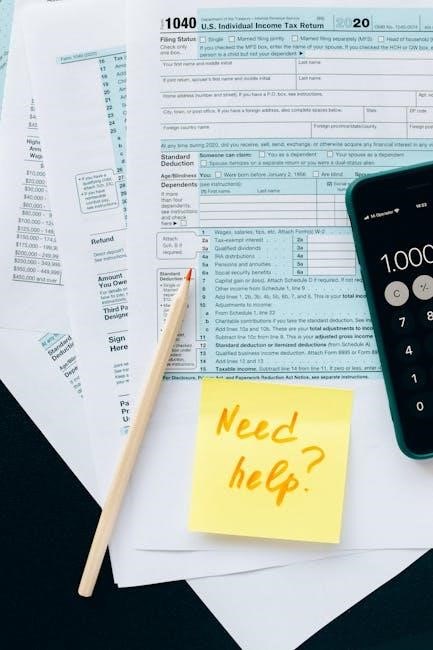
Ensuring proper print-ready files involves verifying that your PDF includes accurate bleed‚ margins‚ and trim marks. This ensures content aligns correctly during printing and avoids unwanted cuts. Check document settings in software like Adobe Acrobat Pro or InDesign to confirm bleed size (0.125″ or 3mm) and margins are correctly applied. Embedded fonts and high-resolution images (300 DPI) are crucial. Use the PDF/X-1a standard for prepress compatibility. Preview the PDF to ensure no critical content lies within the bleed area. Adjust page boxes (MediaBox‚ TrimBox‚ BleedBox) if necessary. Export settings should include crop marks and bleed. Always test with a physical proof to confirm accuracy before mass production.

Common Mistakes to Avoid
Incorrect bleed measurements can cause printing issues. Ensure no critical content lies in the bleed area. Always preview the bleed area before finalizing. Use proper tools to avoid errors.
Incorrect Bleed Measurements
Incorrect bleed measurements are a common mistake that can lead to printing issues; Using too little bleed may result in white edges‚ while excessive bleed can cause unnecessary paper waste. Standard bleed sizes are typically 0.125 inches (3mm)‚ but some printers may require larger margins. Failing to verify printer-specific requirements can lead to misalignment or content being cut off. Always ensure bleed settings match the printer’s specifications. Forgetting to include bleed in the PDF can result in unintended cropping. Using inconsistent margins or not previewing the bleed area can also cause errors; To avoid these mistakes‚ use tools like Adobe Acrobat or InDesign to set accurate bleed measurements and proof the file before printing. Proper bleed setup ensures professional-quality prints every time.
Important Content in Bleed Area
Placing important content‚ such as text or logos‚ in the bleed area can lead to it being cut off during printing. The bleed area is intended for background elements or graphics that can safely extend beyond the trim line without losing critical information. Always ensure that essential content remains within the safe zone‚ typically 0.125 inches (3mm) inside the trim line. Failing to do so may result in key details being removed during the trimming process. Use design tools like Adobe Acrobat Pro or InDesign to set proper margins and preview the bleed area. This ensures that your final printed material looks professional and retains all necessary information. Proper planning prevents errors and guarantees a polished finish.
Not Previewing the Bleed Area
Failing to preview the bleed area can lead to critical errors in the final print. It’s essential to review how the bleed extends beyond the trim line to ensure no important content is inadvertently cut off. Use tools like Adobe Acrobat Pro or InDesign to preview the bleed area and adjust as needed. Neglecting this step can result in misaligned graphics or text being trimmed unevenly. Always verify the bleed area before finalizing the PDF to avoid costly reprints. Proper previewing ensures that the bleed enhances the design without compromising the integrity of the content. Regular checks during the design process help maintain a professional and polished finish. Previewing is a simple yet crucial step to achieve accurate and high-quality printed materials.

Best Practices for Bleed
Use consistent margins‚ test designs with physical prints‚ and ensure all critical content stays within safe zones to avoid errors during printing and trimming processes.
Using Consistent Margins
Maintaining consistent margins is crucial when adding bleed to a PDF. Ensure all sides (top‚ bottom‚ left‚ right) have uniform margins to prevent misalignment during printing. Standard margins typically range between 0.125″ to 0.25″ (3mm to 6mm)‚ providing enough space for trimming without compromising the design. In software like Adobe InDesign or Illustrator‚ set these margins in the document setup to guarantee accuracy. Additionally‚ always preview the bleed area to confirm that no critical content is placed within it‚ as this can lead to important elements being cut off. Consistent margins ensure a professional finish and avoid costly reprints due to errors.
Testing with a Physical Print
Testing your PDF with a physical print is essential to ensure the bleed and margins appear correctly. Print a hard copy to verify alignment‚ color accuracy‚ and scaling. Check that no critical content is in the bleed area‚ as it may be trimmed. Use high-quality paper to simulate professional printing conditions. Compare the physical print to your digital version to identify any discrepancies. This step helps catch issues like incorrect margins or improper bleed setup. Adjustments can then be made to the PDF before sending it to a commercial printer‚ ensuring the final product meets expectations and avoids costly reprints.
Leave a Reply
You must be logged in to post a comment.